- Homepage
- Add Unisex Restroom to Campus Map
Add Unisex Restroom to Campus Map
Instructions to Submit e-Ticket Requests to Evaluate and Add a Unisex Restroom to the UF Campus Map Overlay of Gender Neutral Restroom (1)
- Reason for Ticket Submission
- You have identified a campus restroom that is not on the Gender Neutral Restroom overlay, but is unisex in function (defined as a single occupant, lockable space – regardless of the current signage
- STEP #1 – Check the Campus Map Overlay of Gender Neutral Restrooms
- Navigate to the UF Campus Map webpage: https://campusmap.ufl.edu/#/
- Click on the menu icon (≡) in the upper left corner
- In the sidebar that opens on the left, click on “Wellness” at the bottom of the list, then toggle select the “Gender Neutral Restrooms” overlay.
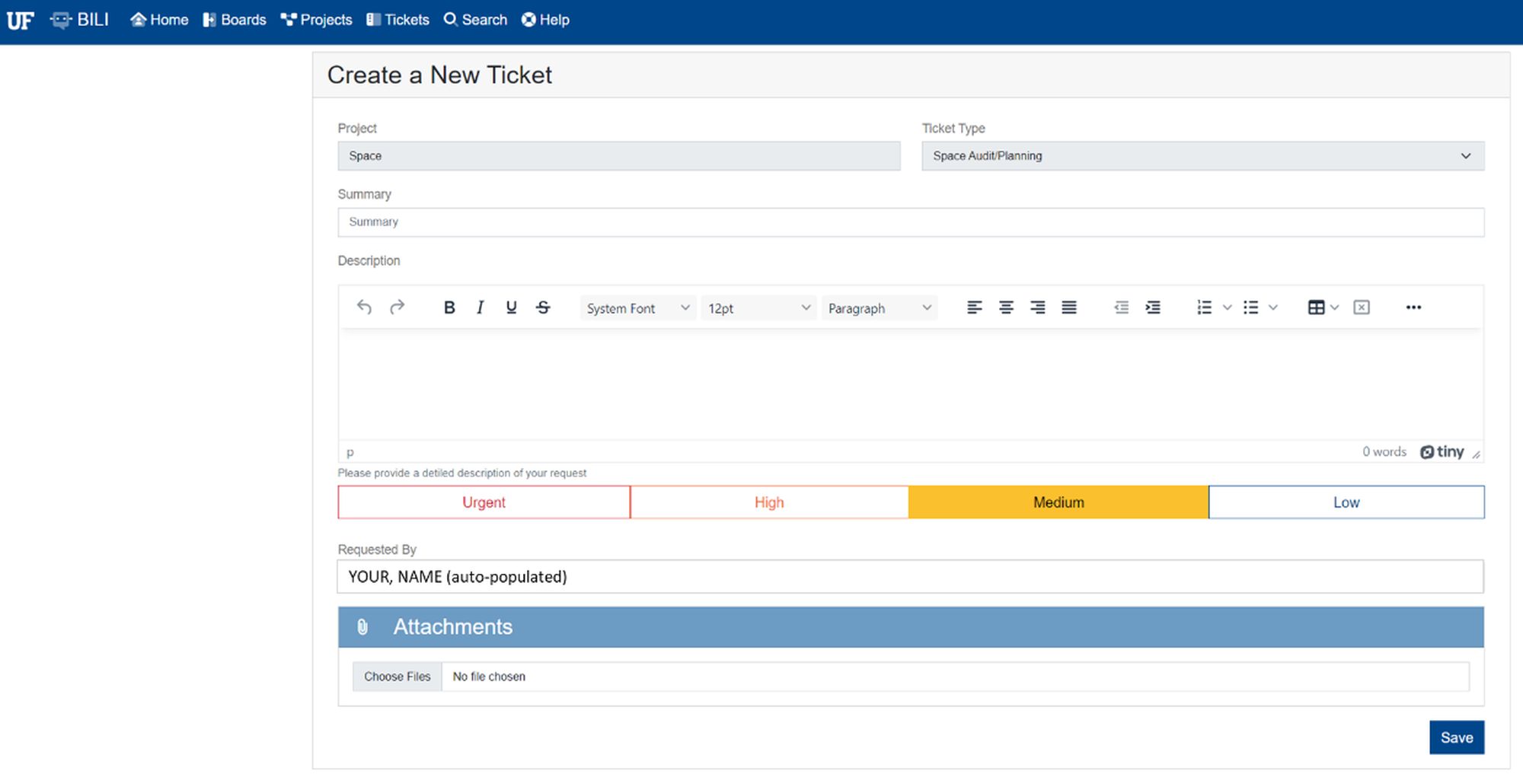
- You should immediately see red restroom icons appear. You can click on them to open a text bubble containing the restroom’s building, floor, and room number.
Please check the current list of restrooms on the campus map before submitting a ticket.
- STEP #2 – Ticket Submission
- It will help to first visit the restroom you intend to submit a ticket for and take a few pictures of the restroom including its amenities (see below) and its current signage.
- With pictures in hand, navigate to the BILI Ticket Submission system: https://bats.businessaffairs.ufl.edu/bili/home/BATS
- You should see six boxed topics. Click the “Space” option in the bottom right.
- This opens a similar page with three boxed ticket options. Select “Space Audit/Planning” on the furthest right. That should open a window that looks like the image below. Note: The Project, Ticket Type, and Requested By fields should be auto-populated.
- In the Summary textbox, enter the following ticket title: “Unisex/GN Restroom Evaluation for Campus Map: [BLDG], [RM. NO.]“
- In the Description textbox, enter a brief description of restroom including the information listed below:
- Specific room number and building hours?
*if the restroom is located somewhere other than the main Gainesville campus (e.g., East Campus, UF Health, or another satellite campus inside or outside Alachua County), please also include a reasonably precise room location to help BATS accurately place the map pin (e.g., NW corner, 2nd floor of _____ building) - Single occupant with lock?
- ADA handrails?
- Baby changing table?
- Other notes, known issues?
- Specific room number and building hours?
- Attach up to three photos of the restroom space, amenities, and signage.
- When you’re ready to submit, your ticket should look similar to the example below.
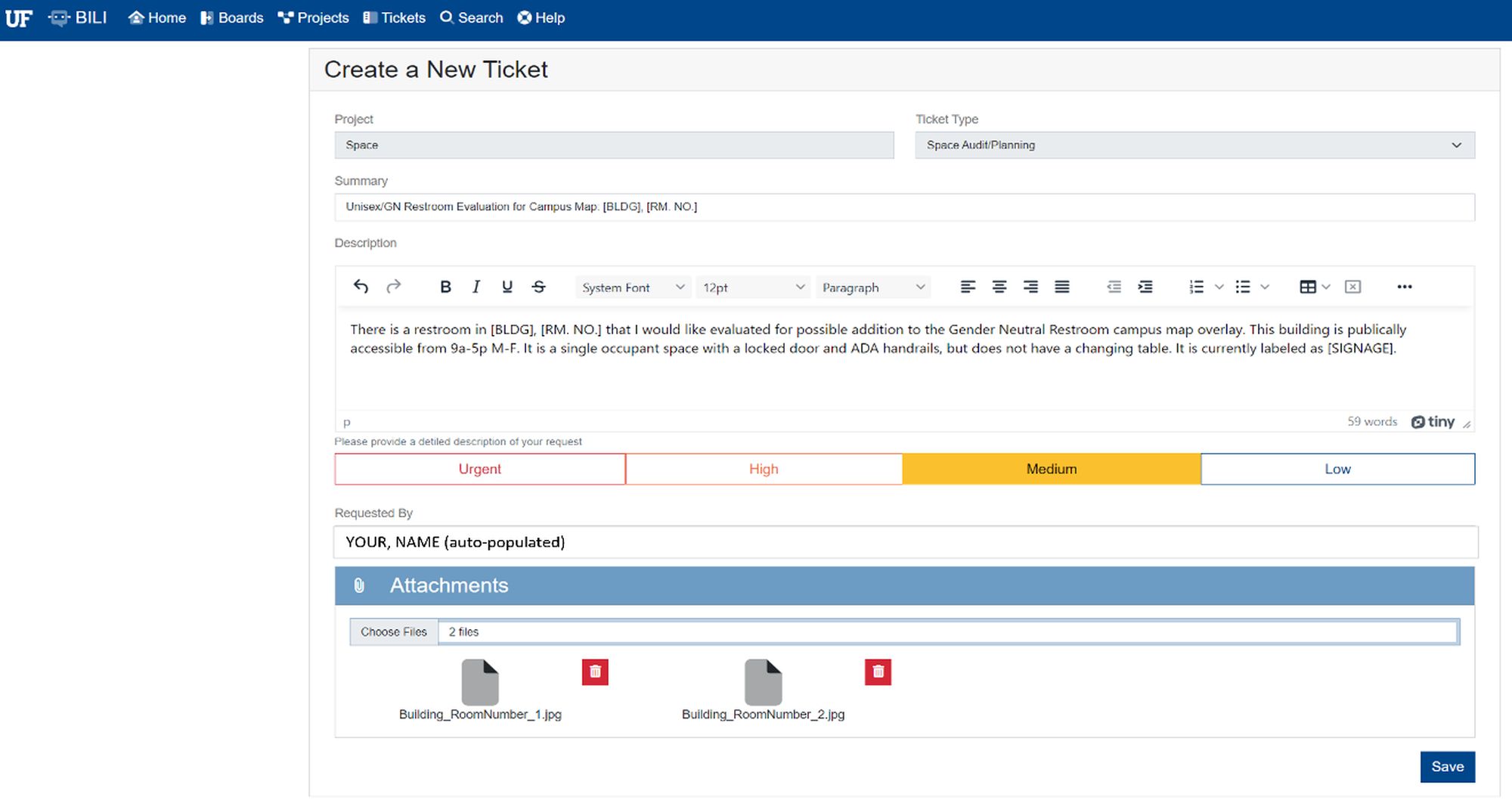
- Press “Save” to create your ticket.
- Within a few minutes, you should receive a confirmation email from UF BATS (bats_help@admin.ufl.edu) with the subject line “Ticket Created – SPA-###”
- STEP #3 – Checking your Ticket Status
- From any page of the BILI web system, click the “Tickets” tab at the top of the page.
- In the page that opens, you see a list of your open tickets in the left panel, and details for the ticket highlighted on the right, as shown in the example below.
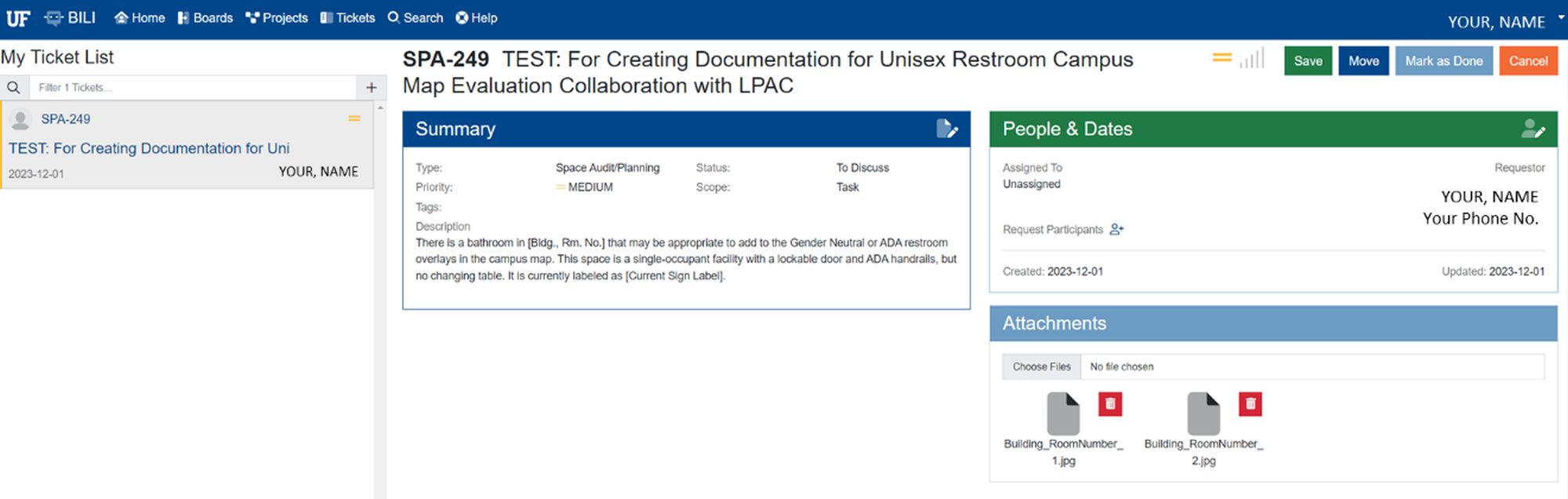
(1) The terms “unisex” and “gender neutral” are used for clarity to match building code and current campus labeling.

